
User Guide
T4, T4R & T4M Thermostat
T4
Programmable Thermostat
T4M
Programmable Modulating
Thermostat
T4R
Wireless
Programmable
Thermostat
EN
2

3
Contents
Thermostat Interface .....................................................................................4
Status Icons .........................................................................................4
Menu & Navigation Icons .............................................................5
Navigating the menu ...................................................................... 5
Menu ................................................................................................................ 6
Heating Schedule .......................................................................6
Clock ..................................................................................................8
Date ....................................................................................................8
Keypad lock ....................................................................................8
Optimisation .................................................................................. 9
OpenTherm® boiler alerts (T4M only) ............................ 10
Standby mode..........................................................................................10
Away mode .................................................................................................10
Schedule Override ........................................................................................ 11
Temporary Override ............................................................. 11
Timed Override ...................................................................... 11
Turn Schedule Off ..................................................................... 11
Changing the Batteries (T4 & T4R only) ..........................................12
Wireless Receiver Box (T4R only) ......................................................... 13
Troubleshooting ............................................................................................ 14

4
Thermostat Interface
Room
temperature
Setpoint
temperature
Days of week
Current time /
Timer
Menu items
Alert / Fault
Setpoint
periods
Low
battery
Heat
demand
Schedule
status
Temperature
adjustment /
Menu navigation
Menu
Confirm
Cancel
Back
Away mode
Timed override
Standby mode
Home screen
Status Icons
Schedule On: Programmed schedule is active.
Schedule Override: Active until next scheduled period
starts or the timed override duration has ended.
Schedule Off: Programmed schedule is turned off.
Low Battery: Power has reached approximately 10% - flashes
when critically low (see Changing the Batteries).
Heat Demand: Room temperature is below setpoint - indicating
there is a demand for heating (boiler activity might occur).
Wireless Signal: Thermostat (T4R only) is connected to the Receiver Box.
Wireless Signal
(T4R only)

5
Menu & Navigation Icons
Menu: Options and settings of your Thermostat:
-
Heating schedule
- Clock
- Date
- Keypad lock
- Optimisation
- OpenTherm® boiler alerts (T4M only)
Back: Return to the previous screen/menu.
Confirm: Confirm a change or selection.
Cancel: Reject a change without saving.
Timed override: Set a timed duration for the override.
Standby: Turns the heating on or off.
Away mode: Turns the heating off for a set number of days.
Home: Returns you directly back to the home screen.
Navigating the menu
• Press button to enter the main menu.
• Press
or buttons to select a menu item - the selected item will flash.
• Press
to confirm the selection.
• Press
or to adjust a setting and
- press
to save change or advance to next selection.
- press
to go back to previous selection.
- press
to save change and return to home screen.
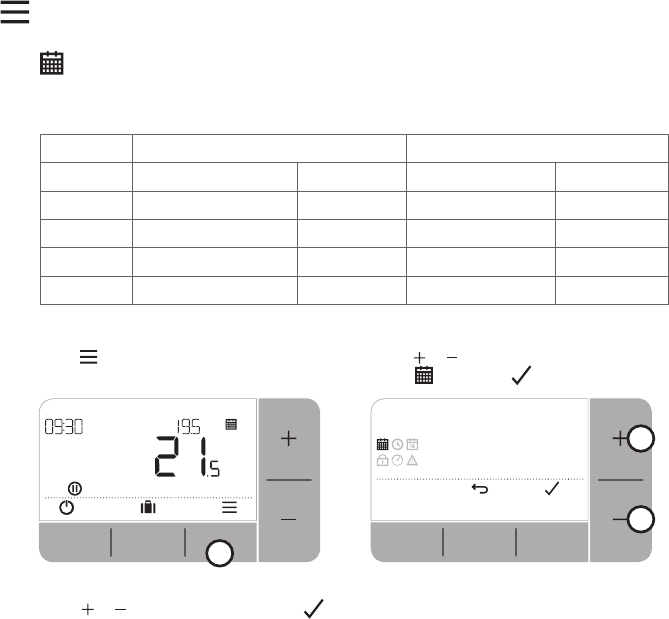
6
Heating schedule
Your Thermostat comes with the following default schedule.
Follow the next steps to adjust the programmed schedule.
Days 1 to 5 (Mon to Fri) Days 6 & 7 (Sat & Sun)
Period Time °C Time °C
P1 6:30 - 8:00 19 °C 8:00 - 10:00 19 °C
P2 8:00 - 18:00 16 °C 10:00 - 17:00 16 °C
P3 18:00 - 22:30 21 °C 17:00 - 23:00 21 °C
P4 22:30 - 6:30 16 °C 23:00 - 8:00 16 °C
1. Press
to enter the main menu. 2. Press or to select the schedule
menu and press
3. Press or to select EDIT and press
Menu

7
4. Press or to select the day to
be adjusted and press
5. Press or to select the period
to be adjusted and press
6. Press or to adjust the
start time and press
7. Press or to adjust the
end time and press
8. Press or to adjust the
temperature and press
9. Repeat these steps to make adjustments
to the remaining periods and days
- or press to save changes and
return to the home screen.

8
Menu
Clock
To make adjustments to the clock format or time.
1. Press
to enter the main menu.
2. Press
or to select the Clock menu and press
3. Press or to change the clock format and press
4. Press or to adjust the time and press
Keypad lock
You can lock the keypad to prevent unnecessary adjustments to the Thermostat.
1. Press
to enter the main menu.
2. Press
or to select the Keypad lock
and press to activate it.
3. To unlock the Keypad press and hold
the Left and Right buttons for 5 sec.
4. To lock the Keypad repeat step 2.
Date
To make adjustments to the date - Year/Month/Day.
1. Press
to enter the main menu.
2. Press
or to select the Date menu and press
3. Press or to adjust year and press
4. Press or to adjust month and press
5. Press or to adjust day and press
5 sec

9
Menu
Optimisation
Your Thermostat has optimisation functions that aim to save
energy while maintaining suitable comfort levels. The Thermostat
displays
during the optimisation period if set.
• Optimum Start learns how long it takes your home to reach a
set temperature and then turns the heating on a bit earlier to
achieve that temperature at the programmed time.
• Delayed Start saves energy by slightly delaying the start of heating depending
on the difference between the set temperature and the room temperature.
The closer these temperatures are the longer it will delay the start.
• Optimum Stop saves energy by switching off a little bit earlier than the
programmed time. If your home is up to temperature, you will not notice the
effect on the temperature, but you should see a difference in your fuel bill.
To enable or disable an optimisation function:
1. Press
to enter the main menu.
2. Press
or to select the Optimisation menu and press
3. Press or to select an option and press
- 0
:
8P for Optimum Start or Delayed Start
- 0
:
9S for Optimum Stop
4. Press
or to change the optimisation function and press
- 0
:
8P 0 = Optimum Start disabled
- 0
:
8P 1 = Optimum Start enabled
- 0
:
8P 2 = Delayed Start enabled
- 0
:
9S 0 = Optimum Stop disabled
- 0
:
9S 1 = Optimum Stop enabled
5. Press
to save changes and return to the home screen.

10
Save energy by switching the heating off for a set period of time while
you are away from home - and back on again in time for your return.
1. Press
to enter the away mode menu.
2. Press
or to select the number of days you will be away and press
3. Press or to set the temperature while you are away and press
4. To cancel Away mode press again from the home screen.
Save energy by switching the heating off when not required - e.g.
during warmer summer months, or when doors and windows are
open for extended periods of time. If the temperature drops to 5°C
the heating will come on to prevent the heating pipes freezing.
1. Press
to switch the heating off - the display will show
OFF
.
2. Press
a gain to switch the heating on - the display will show .
OpenTherm® boiler alerts (T4M only)
If you have T4M Thermostat fitted to an OpenTherm® boiler, you can view alerts
received form the boiler about your heating system.
1. Press
to enter the main menu.
2. Press
or to select the OpenTherm alerts menu and press
3. Press or to cycle through the list of boiler alerts.
4. Press
to return to the home screen.
Menu
Standby mode (with frost protect)
Away mode
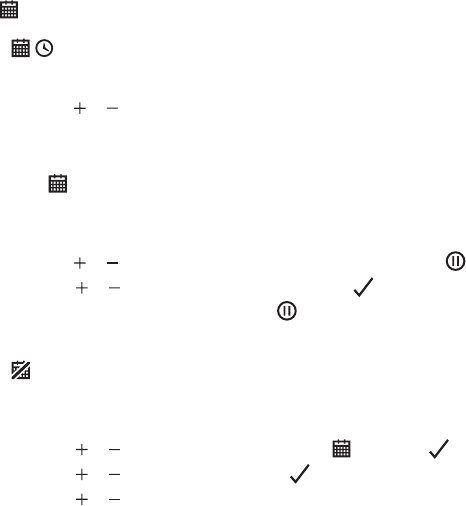
11
Schedule Override
Temporary Override
Set until next programmed setpoint is reached.
1. Press
or to set the new desired temperature. The programmed
schedule will resume at the next programmed setpoint.
During normal use your Thermostat will follow the programmed schedule - indicated by
the
icon. There are a few ways you can override the schedule to suit your current needs.
2 H
Timed Override (1 or 2 hours)
Can be used to Boost (increase) the heating for a short period or as an
Economy (decreased) setting if leaving the house for a short period.
1. Press
or to set the new desired temperature and press to activate the timer.
2. Press
or to select 1 or 2 Hours and press
3. To cancel the timed override press again from the home screen.
Turn Schedule Off (Manual Mode)
Turn the heating schedule off and permanently follow a single
(adjustable) temperature - until the schedule is turned on again.
1. Press
or to select the schedule menu and press
2. Press or to select OFF and press
3. Press or to adjust the permanent temperature.
4. Repeat above steps and choose ON to follow the schedule.

12
Changing the Batteries (T4 & T4R only)
The Thermostat is powered by batteries, although a battery icon
is not shown on the display during normal use. The only time you
will see the battery icon is when they get low on power.
•
is displayed when battery power has reached approximately 10% - you should be
prepared to change them soon.
•
+ will flash when battery power has become critically low - you should change
them immediately to make sure there is no disruption to your heating system.
• Replace with 2 new 1.5V LR6 AA Alkaline batteries only - which should last
approximately 2 years depending on Thermostat use.
1. Pull Thermostat off the wall
bracket or table stand.
2. Remove old batteries
and insert new ones.
3. Clip Thermostat onto wall
bracket or table stand.
Please help to protect the environment by recycling old
batteries in accordance with local regulations.

13
Wireless Receiver Box (T4R only)
The T4R Thermostat communicates wirelessly to the Receiver Box which is wired to
the boiler. If the Thermostat loses wireless communication or becomes faulty, the
boiler can be switched on or off manually using the button on the Receiver Box
•
is displayed on the Thermostat when the wireless signal is
good - The receiver box LED will be solid GREEN.
•
+ will flash on the Thermostat when the wireless signal
is lost - The Receiver Box LED will flash RED.
• If communication is lost move the Thermostat to another
location to try and restore communication.
To manually override the boiler using the Receiver Box:
1. Press the button once to switch the boiler
ON or OFF. The button LED should be:
- Solid YELLOW when the boiler is ON.
- Off when the boiler is OFF.
Press the button once to
toggle boiler ON or OFF.
Do not press the small reset
‘pinhole’ button as this will
clear the receiver box binding
data and disrupt the operation
of the heating system.

14
Troubleshooting
If you have difficulty with your Thermostat, try these suggestions.
Most problems can be corrected quickly and easily.
All models
Screen is blank Replace the batteries (T4 & T4R only).
Check the OpenTherm boiler has power (T4M only).
Contact installer.
Thermostat shows
Batteries have less than 10% power and need to be
replaced soon.
Thermostat is flashing
+
Batteries are critically low and need to be replaced
immediately - see ‘Changing the Batteries’.
Thermostat shows
but
the boiler does not switch
on.
The boiler cycles on and off as it controls the
temperature, and sometimes the
icon will be
displayed when the boiler has cycled off.
If the boiler doesn’t switch on after a long period of
time contact your installer
Heating system does not
respond to temperature
adjustments.
Make sure the set temperature is higher than the
actual room temperature.
Check the heating system is powered on.
Check the Receiver Box is powered and the
Thermostat has a wireless signal (T4R only).
Thermostat shows
The temperature sensor of your Thermostat
is faulty, contact your installer to repair
or replace the Thermostat.

15
T4R (Wireless) Thermostat & Receiver Box only
Thermostat is flashing
+
and Receiver Box LED is
flashing RED.
Wireless signal lost - Move the
Thermostat to another location to try
and restore communication.
Thermostat is flashing
+
and Receiver Box LED is off.
Check Receiver Box has power by pressing
the button to switch boiler on.
If Receiver Box has power then no wireless
binding data stored - Follow binding procedure
in the installation guide or contact your installer.
Receiver Box
LED is
flashing ORANGE.
Receiver Box is in binding mode - will
time out of this mode after 3 minutes.
T4M (OpenTherm) Thermostat only
An OpenTherm boiler can report alerts back to the Thermostat which can be useful
when contacting an installer or maintenance engineer. You can view these in the
‘OpenTherm® boiler alerts’ menu.
Description ID Error code OT Reading
Service request 001 01SR 0 = service not required
1 = service required
Low water pressure 002 02WP 0 = no WP fault
1 = WP fault
Gas/flame fault 003 03GF 0 = no GF fault
1 = GS fault
Air pressure fault 004 04AF 0 = no AP fault
1 = AP fault
Water Over Temperature 005 05WT 0 = no OVT fault
1 = OVT fault
OEM specific 006 06OS Boiler manufacturer specific code

© 2016 Honeywell International Inc.
Printed in the UK
32318059001 B
T4
Programmable Thermostat
T4R
Wireless Programmable Thermostat
T4M
Programmable Modulating Thermostat
